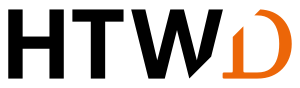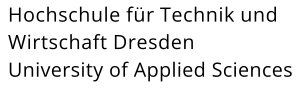![[Translate to English:] Einblick in die Lab X Werkstatt. Bauteile und Maschinen sind sichtbar.](/fileadmin/HTW/Fakultaeten/Informatik_Mathematik/Forschungsgruppen/Modellfabrik/Bilder/Einblick_Werkstatt_Lab_X.jpg)
Lab X Workshop
Basic regulations
The Lab X workshop is available for free to all members of HTWD (students, staff, etc.). The use of workspaces is governed by the Lab X workshop regulations, which must be adhered to by all users. We would especially like to point out that:
- To use the Lab X workshop, proof of participation in a safety instruction session for the workshop is required! Appointments for the instruction can be arranged directly with Georg Kluge.
Are you simply curious to see if your idea has potential, or if we can help you? Do you just want to check out what we have to offer? Then feel free to drop by! Meet people, explore the workshop, and discover the possibilities. We are waiting for you! - Every Tuesday and Thursday during open workshop hours.
Workshop equipment
6 ESD-compatible electronic workstations with integrated power supply units and compressed air supply
6 workbenches for manual work with vice
Please click here to book the workstations.
Soldering stations:
5x Weller WXD2020 with soldering and desoldering iron
1x Weller WXR3030 with soldering, desoldering and hot air iron
1x Weller WHA 3000 hot air station for soldering SMD components
Oscilloscopes:
RS RTM3000 4-channel 100mHz 10bit AD converter
Picotech Picoscope 3405D MSO 4ch 100MHz and mixed-signal capability / logic analyzer
Signal generator:
R&S HMF2550 arbitrary function generator 10 μHz to 50 MHz
Power tools:
Cordless screwdriver
Hand drill
Dremel
Jigsaw
Hot air gun
Hot glue gun
Hand tools:
Such as hydraulic sheet metal punch, screwdriver, open-end wrench, nut box, handsaw ...
3D printer:
Resin Keyence Agilista 3200
Creality Ender 3 (FDM printing process)
Camera: Nikon Z5 24-70mm
Drone: DJI Mini 3 Fly More Combo
Sewing machine: Singer Heavy Duty 6705C
Contact
M.Sc. Georg Kluge
- Z 917
- +49 351 462 2164
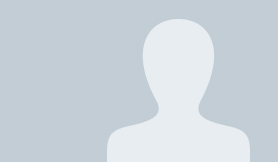
Open Workshop
from now on every Tuesday
from 15.30 - 17.30
and every Thursday
from 11.30 - 13.30
Where? Lab X workshop (Z915)
Undecided?
Discuss your ideas without obligation
What do you need - What can we do
Repair Meeting
Booking workstations
The workstations in the workshop can only be reserved with an Exchange account via the calendar function of the mail program. The occupancy of the workstations can be viewed there in advance by the user.
The following workstations are available for general use within the scope of free capacities:
| Workplace | Exchange designation | |
|---|---|---|
| Manual workstation 1 (Z915) | Z915-AP1@htw-dresden.de | |
| Manual workstation 2 (Z915) | Z915-AP2@htw-dresden.de | |
| Manual workstation 3 (Z915) | Z915-AP3@htw-dresden.de | |
| Manual workstation 4 (Z915) | Z915-AP4@htw-dresden.de | |
| Manual workstation 5 (Z915) | Z915-AP5@htw-dresden.de | |
| Manual workstation 6 (Z915) | Z915-AP6@htw-dresden.de | |
| Electronics workstation 1 (Z916) | Z916-AP1@htw-dresden.de | |
| Electronics workstation 2 (Z916) | Z916-AP2@htw-dresden.de | |
| Electronics workstation 3 (Z916) | Z916-AP3@htw-dresden.de | |
| Electronics workstation 4 (Z916) | Z916-AP4@htw-dresden.de | |
| Electronics workstation 5 (Z916) | Z916-AP5@htw-dresden.de | |
| Electronics workstation6 (Z916) | Z916-AP6@htw-dresden.de |
![[Translate to English:] Screenshot Mailprogramm mit Markierung wichtiger Bereiche](/fileadmin/HTW/Fakultaeten/Informatik_Mathematik/Forschungsgruppen/Modellfabrik/Bilder/Buchung_Arbeitsplatz.jpg)
Step-by-step instructions for workshop workstation booking:
- Check the calendar in the email program to see if the desired workstation is available at the desired time.
- Create an appointment in your own calendar in the email program for the time you wish to use the workstation. Ensure that the appointment is not marked as "Free" (see image above). When creating the appointment, under the "Invite participants" button (or "Participants" or similar, depending on the email program), enter the Exchange name of the respective workstation and send the appointment. Essentially, you are inviting the workstation to the appointment as a participant.
- You will receive an automatic confirmation email that your request has been received by the responsible person.
- Your request will be automatically declined if the workstation is already booked during the desired period.
- The Lab X manager will confirm or decline the appointment via email.
Workplace booking over several days
If your project makes it necessary, workstations can also be used over several days.
To book for several days, enter the start time on the first day of use in the appointment and then set the date and time of the end of the appointment to the last day of expected use.
It is important that you do NOT activate “All-day event” and do not declare the appointment as “Free”.